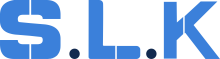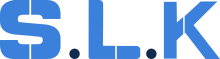How to Unlock and Handle Smart Locks (Step-by-Step Guide)
Smart locks are different from regular locks, and the way to unlock them depends on the type. Here’s how to handle them step by step.
Knob or Lever Locks
Using Airbags and a Flat Screwdriver:
-
Place the airbag between the door and the frame, near the latch. Make sure it is not pressing on the latch itself.
-
Slowly apply pressure to avoid jamming the door or frame. Once there is enough space, use a flat screwdriver to push the latch back and open the lock.
If Airbags and a Screwdriver Don’t Work:
-
Drill out the lock carefully while using the link below:
Deadbolt Locks
Drilling Required:
-
Deadbolt locks can only be opened by drilling. Locate the screws or the cylinder and drill carefully while using the link below:
Understanding Smart Locks
Smart locks use technology to lock and unlock. They include:
-
Keypads: Unlock with a PIN or code.
-
Bluetooth: Use a paired phone app.
-
Wi-Fi: Control remotely via the internet.
-
Biometrics: Use fingerprints to open.
Each type works differently, so it’s important to understand how they function before you start.
Tools and Preparation
Recommended Tools:
-
screwdrivers
-
Extra battery (for emergency power) Usually 9 volt, AAA or AA.
Before Starting:
-
Identify the lock model and make.
-
Check if the client has backup keys, codes, or app access.
-
Make sure the lock has power and is connected to the network or device.
Common Reasons for Smart Lock Issues
-
Batteries are dead or low.
-
The client forgot the code.
-
The app is not working or the connection is bad.
-
There are mechanical or software problems.
Steps to Unlock a Smart Lock
1. Identify the Problem:
-
Power Problem: Check if the lock has power.
-
Connectivity Problem: Ensure the lock is linked to the app or network.
-
Mechanical Problem: Look for damage or a jammed mechanism.
2. Use Backup Options:
-
Physical Key: Many smart locks have a hidden key slot. Use the backup key if available.
-
Emergency Code: Generate a temporary code through the app.
-
Battery Bypass: Some locks let you power them using a 9-volt battery underneath a keypad.
3. Troubleshoot the App:
-
Restart your phone and reopen the app.
-
Reconnect the lock to the app via Bluetooth or Wi-Fi.
-
Update the app and the lock's firmware.
4. Reset the Lock:
-
Find the reset button and follow the manufacturer’s steps.
-
Be careful! Resetting will erase saved codes or data.
Preventing Technician Mistakes
-
Always confirm the lock type and problem before disassembling.
-
Always take pictures of the lock before disassembling, in case you have to put it back together.
-
Take notes about each lock you work on for future reference.
-
Stay updated on new locks and technology through training and resources.
-
Remember! It’s better to change the old mechanism to a new one!